3 - Enable your UB e-mail
account
Visit the Getting Started
page of the iCONNECT@UB web site. The URL of the Getting Started is:
http://www.buffalo.edu/iconnect/gettingstarted/
The iCONNECT@UB web site is
designed to help you get acquainted with computing resources available to you
as a UB student. On the Getting Started page there is a checklist for new
students. Follow the link to enable your UB e-mail account. If you wish to set
up mail forwarding from your UB e-mail account, you may do so. You may want to
wait until after you attend lab to set up your UB e-mail forwarding. In any
event, you must still enable your UB e-mail account.
4 - Purchase your course
textbooks
If you have not already done
so, make sure you have bought all of your course textbooks. You must bring the
Unix book with you to your first lab session.
5 - Reading
Briefly look over all
the chapters in the Unix book, to get a feel for the coverage of the book. This
lab will follow closely with the book, so you should also do the reading while
completing the lab. There are some advanced topics covered in the book that are
not needed to do well in the course, but can be invaluable and time-saving if
you learn how to use the Unix system better.
6 - Attend your first
lab session!
Now you’re ready to attend
your first lab. At your first lab your undergraduate teaching
assistant (UTA) will tell you how do things like log in to the computer, start
a web browser, and give you help on the lab tasks in case you get stuck.
To
help you get going, here are some quick instructions on how to log in and find
the lab description on-line:
Logging in
Your first lab task is
to log in to your CSE computer account. Your CSE account is valid on the
computers in Baldy 21. This account is separate from your UBUnix account.
- If you have not had a CSE account previously,
your login name is the same as your UB-IT name. Your password is the same
as your UB-IT password was at the time when your CSE account was created.
- If you have previously had a CSE account (e.g. if
you took a CSE course last year for which the labs were held in Baldy 19
or Baldy 21), your login name and password should not have changed.
If you are having trouble
logging in, let your UTA know and she or he will be happy to help.
Opening a command (terminal) window
The next thing you want to do is start a web browser. The web browser installed on these systems is Netscape. In order to start this program you must have a way to tell the operating system (called Unix) that you want it to start Netscape for you: you need a command (terminal) window.
If you do not already have a window open whose title is “Terminal” you will need to open one. You can do this by clicking with the left mouse button on the third pull-up menu from the right at the bottom of the screen;

When you left-click on the arrow at the top of this box you will pull up the following menu:
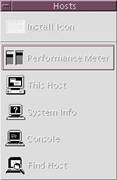
Select “This Host” from the menu. A window like the following should appear:
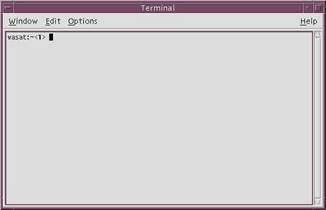
My window shows “wasat” because that is the name of the machine I am connected to. Your window may show something different.
Launching Netscape
To launch Netscape, place your mouse cursor over a terminal window, type “netscape &”, and then press the return key. After a few moments Netscape should start up. The rest of lab 1 is available from the course web site,
http://www.cse.buffalo.edu/faculty/adrienne/SP2006/cse115
If you are having trouble let your UTA know and she or he will be happy to help.