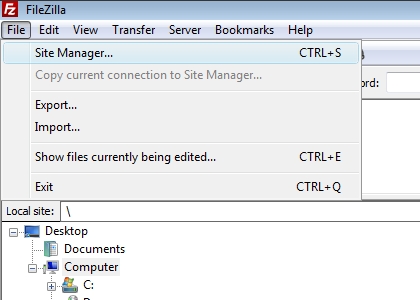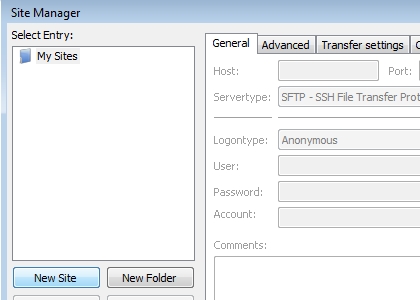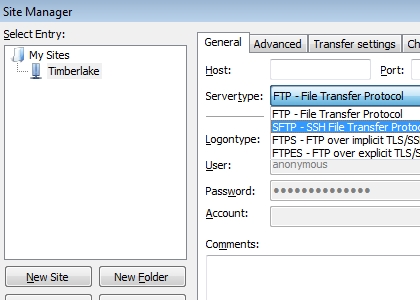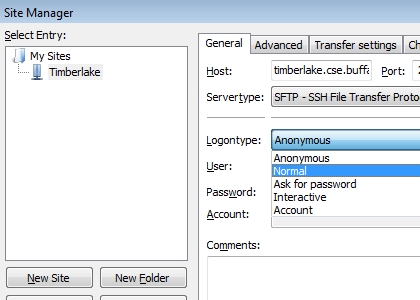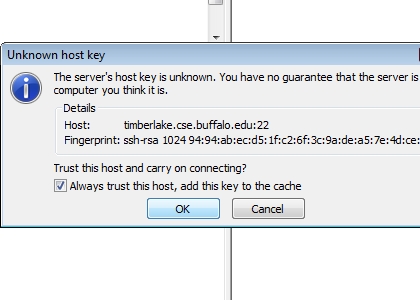Here are instructions on how to setup FileZilla for use on your home computer.
I set this up on Vista but it should work for XP and probably the Mac version
(hopefully).
First install filezilla. Instructions can be found here:
http://ubit.buffalo.edu/software/win/filezilla.php for Windows
http://filezilla-project.org/download.php for Mac
Note that for Mac you will have be on your own installing it as I don't have instructions
or a way to test it out.
After you have installed FileZilla you can setup a connection for a cse server.
Step 1:
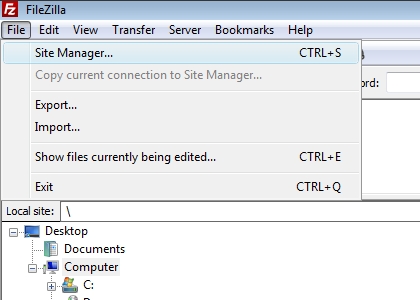
Click File -> Site Manager
Step 2:
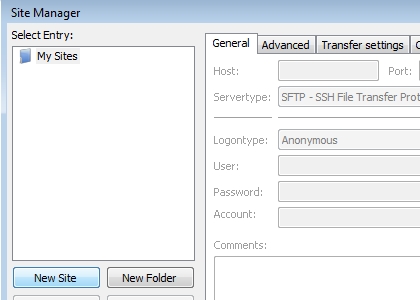
Click New Site
Enter Timberlake in for New Server.
Step 3:
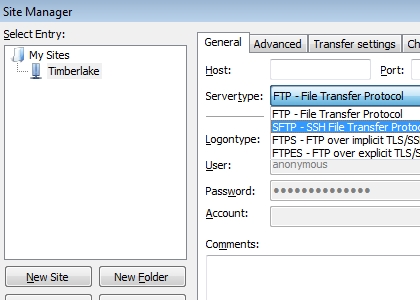
Click the dropdown next to Servertype and select SFTP.
For host enter timberlake.cse.buffalo.edu and
for port enter 22
Step 4:
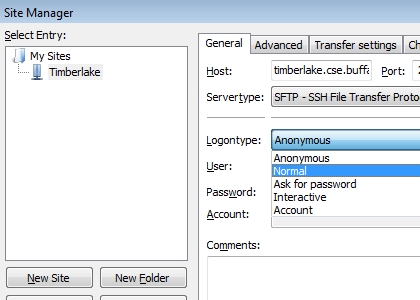
For Logontype select Normal then enter your ubit
name for User and your cse server password in the Password.
If you want you can select Ask for password and you will just
need to enter your ubit name for User and it will prompt for your
password when you try to connect.
Step 5:
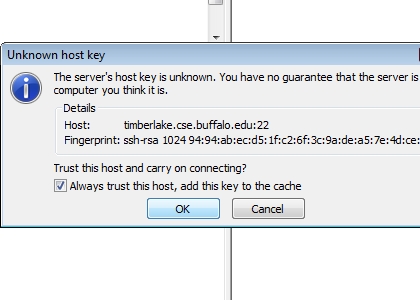
Click Connect on the Site Manager window.
A window will pop up the first time you try to connect about the host key.
Select the box for "Alway trust this host, add this key to the cache". Then click Ok.
You should now hopefully be able to use this to transfer files to and from
your cse account on the cse filesystem.